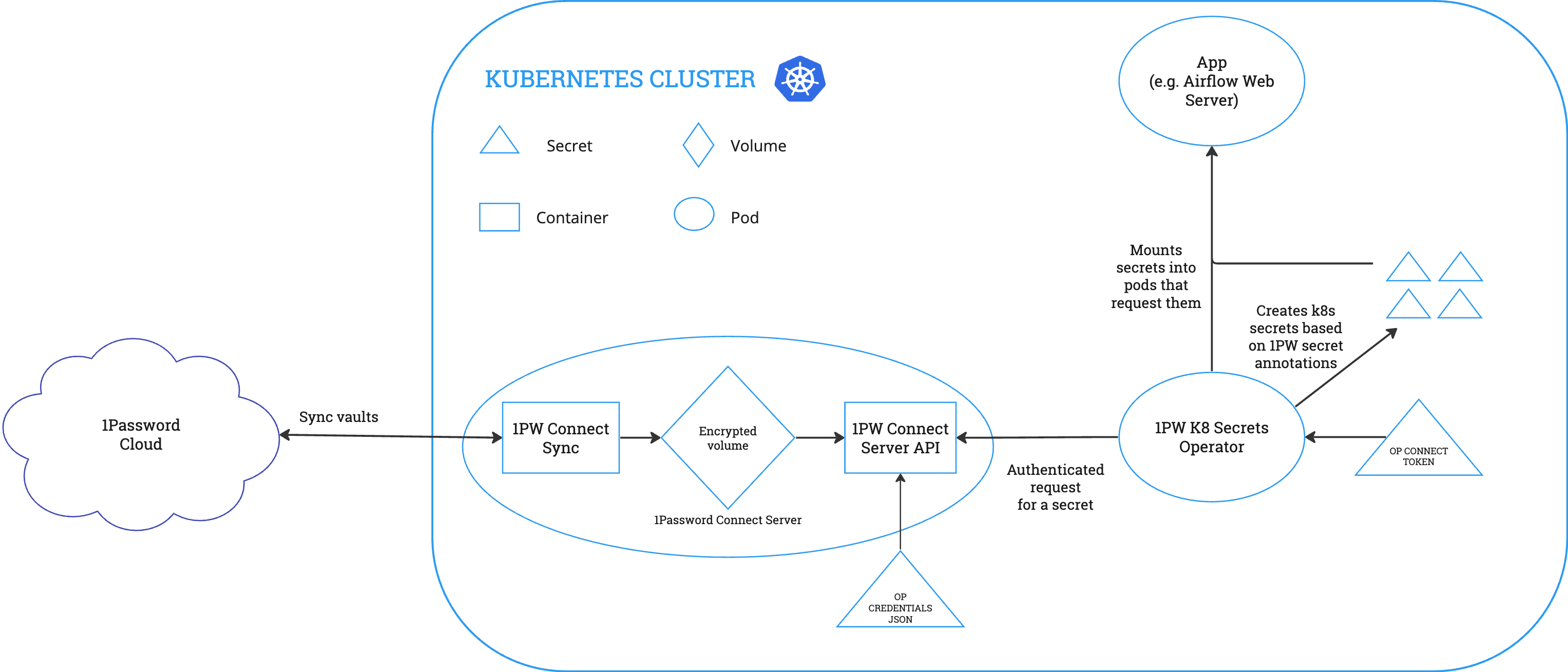
The Kraken data platform team is in charge of building out comprehensive analytics platforms for all our clients. This includes setting up ingestion pipelines, orchestration of tasks, dashboarding solutions, custom dbt packages and more. With company growth, it became clear that we needed to do something about the most dreaded task on the team: updating the Kubernetes secrets. Enter 1Password (OP) Connect.
Why 1Password Connect?
Kubernetes secrets are needed for all our services to run smoothly and safely for each client. And at our scale it became necessary to reduce the risk of human error and automate the creation and updating of secrets. We explored other solutions but eventually settled on OP Connect for a few reasons:
- 1Password was already our default credential manager and the OP Connect Server meant we could rely on 1Password to be the single source of truth for credentials.
- Updating credentials and secrets becomes a single step process as the changes in 1password are automatically refreshed downstream.
- A particularly user-friendly experience compared to alternatives. For example, the 1password web UI contains a developer tools section which lists existing Connect servers, whether they have been deployed and which vaults they can access.
There are of course more parts to the full credential and secret management automation and we will touch on some, but the focus of this post will primarily be on our experience and learnings with the OP Connect implementation.
Glossary
In case you are brand new to OP Connect, here are a few key concepts to keep in mind. For a deeper dive, you can explore the official 1Password docs here.
1Password Connect Server – effectively the bridge between vaults in the 1Password Cloud and your deployment environment. It can sync over the OP credentials into custom onepassworditem objects in Kubernetes.
1Password Kubernetes Operator – responsible for syncing the onepassworditem objects created by the server into Kubernetes secrets.
Credentials JSON – the 1password-credentials.json file generated upon Connect server creation with the OP CLI, a unique blueprint for how to deploy the created Connect server.
Connect Token – enables the Kubernetes Operator to securely authenticate with the server and access the onepassworditem objects.
Prerequisites
The Connect servers and Connect tokens need to be granted access to the relevant vaults, where the credentials you wish to sync into secrets are stored. Hence, for smooth OP Connect implementation, it was crucial to implement consistent naming conventions for OP Vaults.
Another important step was choosing where to store the Connect token and credentials JSON needed for each Connect deployment. We spent a good amount of time discussing how to handle these extra sensitive credentials with our security team.
Since we chose deployment via Terraform for easier state tracking, we decided to go with AWS Secrets Manager for easiest access that does not involve actually storing the values in Terraform, and with the aim for these two to be the only credentials we’d need to save outside 1Password.
Key Learnings
Creating a Connect Server != Deploying a Connect Server
Creating the Connect server with the OP CLI does not deploy the server, it simply creates the configuration for the 1Password Connect server and the JSON file which contains the blueprint to deploy that Connect server configuration.
Credentials JSON needs to be double base64 encoded
We ran into this little quirk whilst debugging one of our first attempts to deploy a Connect server.
Name your servers well
Another issue we ran into during initial deployments was due to a slight mismatch in naming conventions between variables in Terraform and their counterparts in the CLI tools used for the OP-side server creation. Never underrate the importance of naming things consistently.
Helm deployment
A couple of Connect deployment settings worth calling out:
pollingInterval
- Specifies how frequently the Kubernetes Operator checks in on 1password items. I.e. this is the maximum delay between creating or updating an item and seeing the change be reflected within corresponding secrets.
- It defaults to 600 seconds (10 minutes), which has worked well for us – it was just important to communicate this delay to the team.
autoRestart
- Determines whether or not to perform a rolling restart on deployments in the relevant namespace when a secret is updated. When enabled, it ensures that the updated secret is in use as soon as possible. It defaults to false.
Common Pitfalls
Two errors we’ve encountered occasionally after the initial setup:
401 Auth Error or exit code 6
- This usually happens during server creation when the person trying to create the Connect server does not have full access to the vaults that the server and Connect token are being granted access to.
Reconciler error
- This error crops up in the Kubernetes logs and indicates that secret syncing isn’t working. One cause we’ve come across was an invalid OP Connect token.
- Another cause was deleting and recreating the Connect server with the OP CLI. To resolve this, we performed a rolling restart on all of the OP Connect Kubernetes deployments so that the new credentials JSON is picked up and the Kubernetes operator is connecting to the newly created server.
We are currently looking into setting up a dashboard to proactively monitor for Connect related errors. The main reason this was not set up immediately is because the simplest solution would require providing admin level permissions to our dashboarding tool and we are still investigating if it would be possible to avoid this.
Conclusion
1Password Connect has become an integral part of a more automated credential and secrets management workflow across the many deployment environments we support, reducing the need for manual involvement and hence the room for human error. If you decide 1Password Connect is the right tool for you, we hope the learnings shared in the post make the setup process a little smoother.
Source:: Kraken Technologies
