
NVIDIA DLSS 3 is a neural graphics technology that multiplies performance using AI image reconstruction and frame generation. It’s a combination of three core…
NVIDIA DLSS 3 is a neural graphics technology that multiplies performance using AI image reconstruction and frame generation. It’s a combination of three core innovations:
- Super Resolution uses deep learning algorithms to upscale a lower-resolution input into a higher-resolution output, creating a sharp image with a boosted frame rate.
- Frame Generation uses AI rendering to generate entirely new frames with best-in-class quality and responsiveness.
- NVIDIA Reflex is a low-latency technology that minimizes input lag by synchronizing the CPU and the GPU for optimal responsiveness.
Powered by these three technologies, DLSS 3 enables upwards of 4x performance boosts, providing headroom for next-generation, path-traced rendering.
DLSS Super Resolution has been available in Unreal Engine since 2021, making it easy to integrate NVIDIA AI scaling technology into Unreal Engine projects. NVIDIA has now released DLSS 3 for Unreal Engine 5.2, which includes Frame Generation and the latest NVIDIA Reflex version. For more information about Unreal Engine 5.1 and earlier, see step 2 in the installation guide later in this post.
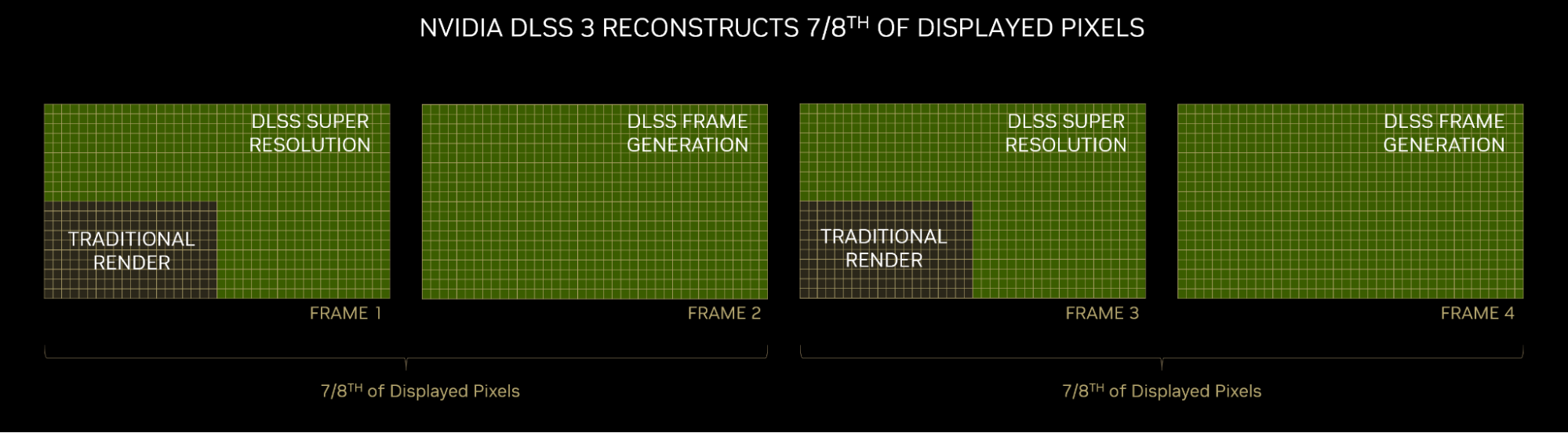 Figure 1. Super Resolution and Frame Generation create upscaled images together
Figure 1. Super Resolution and Frame Generation create upscaled images together
To make integrating NVIDIA technology into your project as simple as possible, the new DLSS 3 Unreal Engine 5.2 package contains the Frame Generation, Super Resolution, and NVIDIA Reflex plugins all in a single download.
DLSS 3 technologies
The DLSS Frame Generation plugin uses Frame Generation to create entirely new frames by analyzing sequential frames and motion data from the Optical Flow Accelerator in GeForce RTX 40 Series GPUs.
Bundled inside the DLSS Frame Generation plugin is NVIDIA Reflex. Paired with DLSS 3, NVIDIA Reflex reduces onscreen latency by up to 2x compared to native rendering.
Video 1. THE FINALS | Beta Gameplay with DLSS 3, Ray Tracing, and NVIDIA Reflex
The DLSS Super Resolution plugin supports a variety of image quality modes—from Ultra Performance to Quality—determined by the native resolution relative to the DLSS output resolution. DLSS Super Resolution is customizable based on the needs of your game, with additional NVIDIA technologies included in the plugin:
- Deep Learning Anti-Aliasing Mode (DLAA) offers an AI-based anti-aliasing mode for users who have spare GPU headroom and want higher levels of image quality.
- NVIDIA Image Scaling is an open-source spatial upscaler and sharpening algorithm that is available for all platforms.
The DLSS 3 Unreal Engine 5.2 plugin is delivered with the latest optimizations to NVIDIA AI algorithms, always learning and evolving with over-the-air updates.
How to install DLSS 3 for Unreal Engine
Follow these steps to download and install DLSS 3 for your Unreal Engine project.
/Engine/Plugins/MarketPlace folder of your Unreal Engine directory. If you don’t currently have a /MarketPlace folder, create one./Samples folder of the downloaded DLSS plugin file.For prior versions of Unreal, you must build from the source and modify your source code with a small patch. For more information, see the included DLSS Frame Generation Quick Start Guide PDF in the download .zip file.
Tips for using DLSS 3 in Unreal Engine
After DLSS 3 is installed, follow these steps to verify that the Frame Generation, Super Resolution, and Reflex plugins are integrated into your project correctly.
- To confirm that DLSS Frame Generation is working, along with real-time statistics, navigate to project settings, and then to your preferences for the NVIDIA Streamline plugin. Toggle the Load Debug Overlay option.
- The Load Debug Overlay option for Frame Generation works in the editor and can appear in development or debug builds, but won’t appear in production builds.
- To update Streamline automatically as well as DLSS AI algorithms with the latest improvements, use the same settings window to ensure that the Allow OTA Update option is enabled.
- In the Unreal Editor, Frame Generation only works from a new editor window (PIE) or in Standalone mode. It doesn’t work from the selected viewport or while editing.
- If any of the included DLSS 3 technologies aren’t working, check the output log or look for onscreen warning messages. A common issue may be that the NVIDIA drivers may have to be updated, for example.
- The DLSS 3 Unreal Engine plugin contains the latest NVIDIA Reflex technology, a newer version than the version currently built into Unreal Engine. While it’s possible to keep the earlier plugin enabled, and even use the earlier NVIDIA Reflex Blueprint scripts, we recommended that you disable the earlier NVIDIA Reflex plugin and use the new version bundled in DLSS 3 Streamline instead.
- We recommend that you set up all NVIDIA plugins through Blueprint scripts, as this enables you to conveniently activate plugins from menus and set preferences for users. However, if you need access to the console commands, they can be found under r.ngx. For more information about using console commands, see the DLSS Quick Start Guide PDF included in the DLSS 3 plugin download.
- When Frame Generation is on, we recommend that you disable VSYNC in your application. The DLSS 3 plugin can set VSYNC to behave incorrectly when active. VSYNC can be disabled with the r.vsync 0 console command.
Download DLSS 3 for Unreal Engine
DLSS 3 for Unreal Engine makes the latest NVIDIA advancements in neural rendering and performance multiplication easy to integrate into your UE project. Get started with the Frame Generation, Super Resolution, and Reflex plugins now.
DLSS 3 for Unreal Engine 5.2 is now available.
For more information, see NVIDIA technologies supported by Unreal Engine 5.
Source:: NVIDIA
