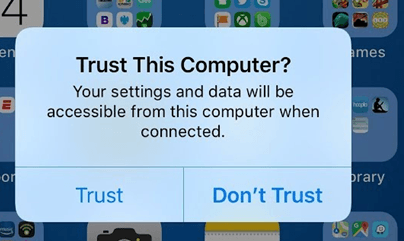
In our initial blogpost about “Operation Triangulation”, we published a comprehensive guide on how to manually check iOS device backups for possible indicators of compromise using MVT. This process takes time and requires manual search for several types of indicators. To automate this process, we developed a dedicated utility to scan the backups and run all the checks. For Windows and Linux, this tool can be downloaded as a binary build, and for MacOS it can be simply installed as a Python package.
How to back up your device
Windows
On Windows, the easiest way to do a backup is via iTunes:
Window asking to trust the computer
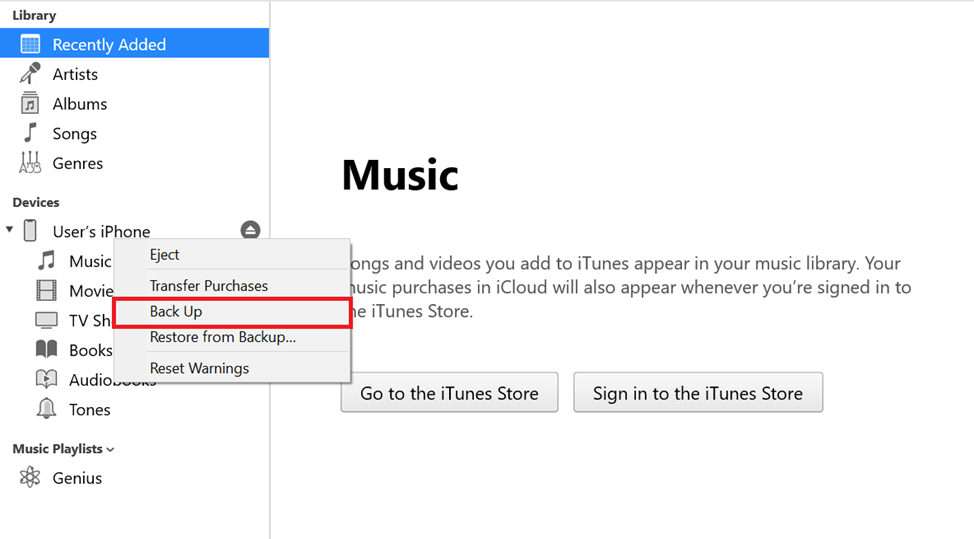
macOS
If your macOS version is lower than Catalina (10.15), you can create a backup using iTunes, using instructions for Windows. Starting from Catalina, backups can be created through Finder:
- Connect your device to the computer and, if needed, confirm that you trust the computer.
- Your device should now be displayed in Finder. Select it and then click “Create a backup”.
- The created backup will be saved to the ~/Library/Application Support/MobileSync/Backup/ directory.
Linux
To create a backup on Linux, you will need to install the libimobiledevice library. In order to create backups of devices with the latest versions of iOS installed, you will need to compile this library from source code (you can find the build instructions in the Installation/Getting Started section).
After you install the library and connect your device to the computer, you can create a backup using the idevicebackup2 backup –full command.
During the backup process, you may need to enter your device passcode multiple times.
How to use our triangle_check utility
After you do a backup of your device using the instructions above, you will need to install and launch our triangle_check utility.
The triangle_check Python package
No matter what operating system you have, you can install the triangle_check Python package that we have published to the Python Package Index (PyPi). To do that, you need to have internet access as well as have the pip utility (https://pip.pypa.io/en/stable/installation/) installed.
You can install the utility using two methods:
Run the python -m pip install triangle_check command.
Run the following commands:
git clone https://github.com/KasperskyLab/triangle_check
cd triangle_check
python -m build
python -m pip install dist/triangle_check-1.0-py3-none-any.whl
After installing, you can launch the utility with the following command:
python -m triangle_check .
Binary builds
If you have Windows or Linux, you can also use the binary builds of the triangle_check utility that we have published on GitHub (https://github.com/KasperskyLab/triangle_check/releases). Follow the instructions below to use it:
Windows
1. Download the triangle_check_win.zip archive from the GitHub releases page and unpack it.
2. Launch the command prompt (cmd.exe) or PowerShell.
3. Change your directory to the one with the unpacked archive (e.g. cd %userprofile%Downloadstriangle_check_win).
4. Launch triangle_check.exe, specifying the path to the backup as an argument (e.g. triangle_check.exe “%appdata%Apple ComputerMobileSyncBackup0008101-000824411441001E-20230530-143718”).
Linux
1. Download the triangle_check_win.zip archive from the GitHub releases page and unpack it.
2. Launch the terminal.
3. Change your directory to the one with the unpacked archive (e.g. cd ~/Downloads/triangle_check_linux).
4. Allow the utility to be executed with the chmod +x triangle_check command.
5. Launch the utility, specifying the path to the backup as an argument (e.g. ./triangle_check ~/Desktop/my_backup/00008101-000824411441001E-20230530-143718).
Interpreting the results
The utility outputs “DETECTED” when it locates specific indicators of compromise, and that would mean that the device was infected.
Also, it may print out “SUSPICION” that would mean that a combination of less specific indicators points to a likely infection. Finally, if the message displayed is “No traces of compromise were identified”, then the utility did not find any signs of ‘Operation Triangulation’ compromise.
Source:: Securelist