
Starting in Nsight Graphics 2023.1, the GPU Trace Profiler is the best way to profile your graphics application at the frame level. The Frame Profiler activity,…
Starting in Nsight Graphics 2023.1, the GPU Trace Profiler is the best way to profile your graphics application at the frame level. The Frame Profiler activity, and the Range Profiler tool window, have been removed.
Don’t worry! The key profiling information is still available, only in a different form. This post guides you through the steps in GPU Trace, for each familiar workflow in the Range Profiler.
In this post, I answer the following questions:
- As a new user of GPU Trace, what should my workflow look like?
- Where can I find each piece of data, previously shown in the Range Profiler?
Application launch
Previously, to access the Range Profiler, you may have used either the Frame Profiler or Frame Debugger activity, as shown on the left of Figure 1.
Now, when starting an application, select the GPU Trace Profiler option, as shown on the right of Figure 1. In the Metric Set dropdown list, you can select the metrics to appear in the timeline view. This list also includes the Advanced Mode option, which enables additional metrics to be displayed in tables and tooltips.
Figure 1. Initial Connect to process dialog box, per activity
Data collection
Here are the previous steps for viewing profiling data with the Range Profiler:
With GPU Trace, you can view profiling data with the following step:
The first order of business is navigating through perf markers and actions on a timeline (draw calls, dispatches, and so on). The two tools are similar: the markers are shown on a timeline and, upon selection of a perf marker, the displayed metrics are updated.
 Figure 2. Range Profiler’s Range Selector rows.
Figure 2. Range Profiler’s Range Selector rows.
 Figure 3. GPU Trace’s Queue and Markers rows
Figure 3. GPU Trace’s Queue and Markers rows
Here are some similarities and differences between the tools:
- The Range Profiler can only show total values for the entire measured region.
In contrast, GPU Trace is able to display time-series data for key metrics. - The most important metrics in the Range Profiler are visible on the GPU Trace timeline! Figure 4 shows the corresponding elements.
- Range-level metric values are visible in GPU Trace, in the Metrics tab on the right. The main difference is that GPU Trace accumulates sampled data, where workloads may be running in parallel; while the Range Profiler was isolating each measurement.
In GPU Trace, certain metrics are only available when the Advanced Mode metric set has been selected. For example, the Warp Stall reasons are highlighted in cyan in Figure 4.
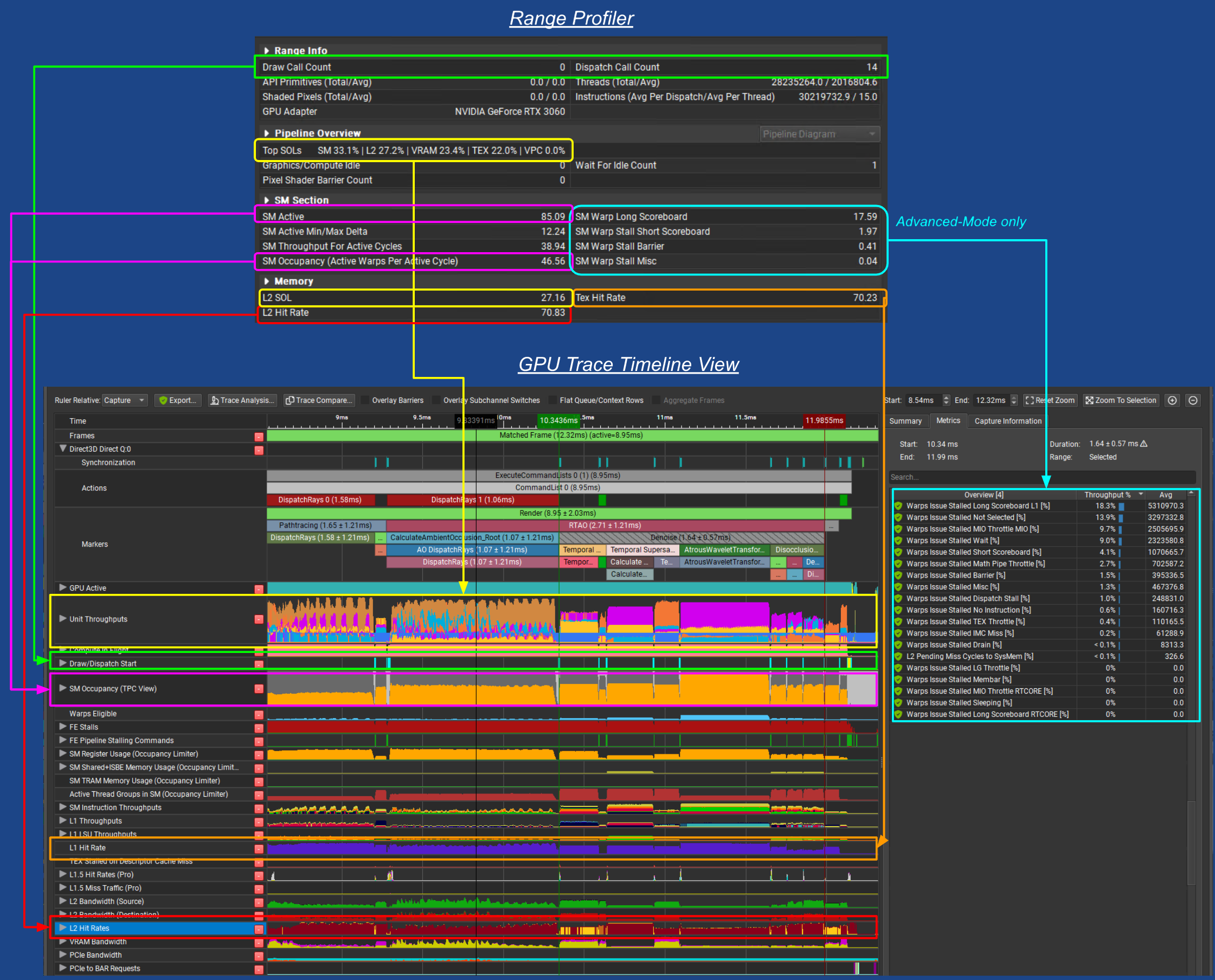 Figure 4. Where to find the most important Range Profiler metrics in GPU Trace
Figure 4. Where to find the most important Range Profiler metrics in GPU Trace
Block diagrams
The two major visual depictions of performance metrics in the Range Profiler were the GPU block diagram and Memory block diagram.
GPU block diagram
While GPU Trace does not present a block diagram of the GPU, all stats shown within the block diagram can be found on the GPU Trace timeline, in some fashion.
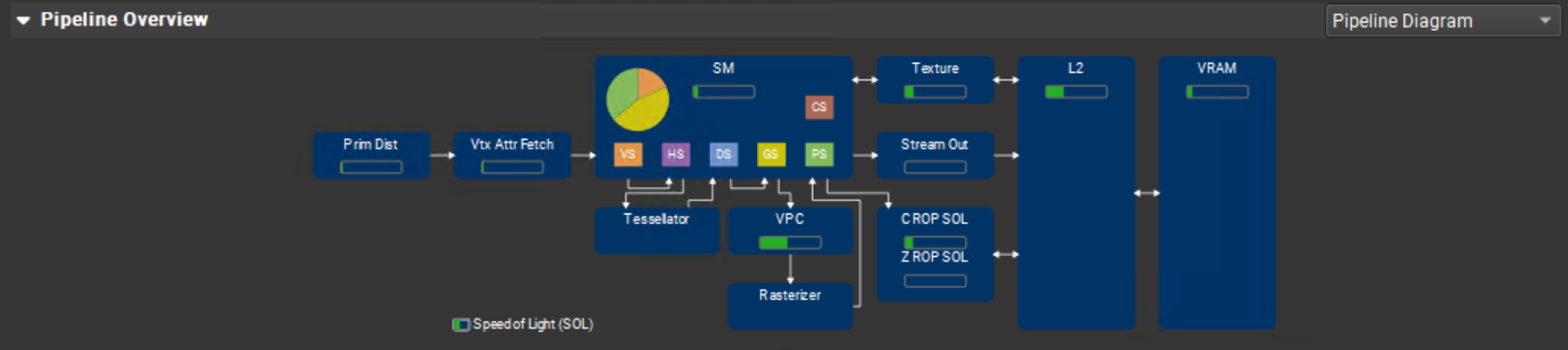 Figure 5. Range Profiler’s GPU pipeline
Figure 5. Range Profiler’s GPU pipeline
Table 1 shows the similar elements for the NVIDIA Ampere or NVIDIA Ada architectures, in the Throughput Metrics or Advanced Mode metric sets.
StageDiagram elementGPU Trace rowGPU Trace metricGeometryPrim DistUnit ThroughputsPD ThroughputGeometryVtx Attr FetchUnit ThroughputsVAF ThroughputGeometryVPCUnit ThroughputsPES+VPC ThroughputGeometryStream OutUnit ThroughputsPES+VPC ThroughputRasterizationRasterizer[1]Unit ThroughputsRASTER ThroughputRasterizationZROP SOLUnit ThroughputsZROP ThroughputRasterizationCROP SOLUnit ThroughputsCROP ThroughputShadingSMUnit ThroughputsSM ThroughputShadingSM Pie ChartSM InstructionSM Issue Active[2]ShadingSM Pie ChartSM OccupancyWarps per Shader Stage[2]MemoryTextureUnit ThroughputsL1 Throughput[3]MemoryL2Unit ThroughputsL2 ThroughputMemoryVRAMUnit ThroughputsVRAM ThroughputTable 1. Correspondence of the GPU block diagram to timeline rows.
GPU Trace can measure total instructions, but a per-shader stage decomposition is only available in the Occupancy chart.
Memory block diagram
GPU Trace does not present a block diagram of the memory hierarchy. However, each element of the Range Profiler’s memory diagram has some corresponding timeline data in GPU Trace.
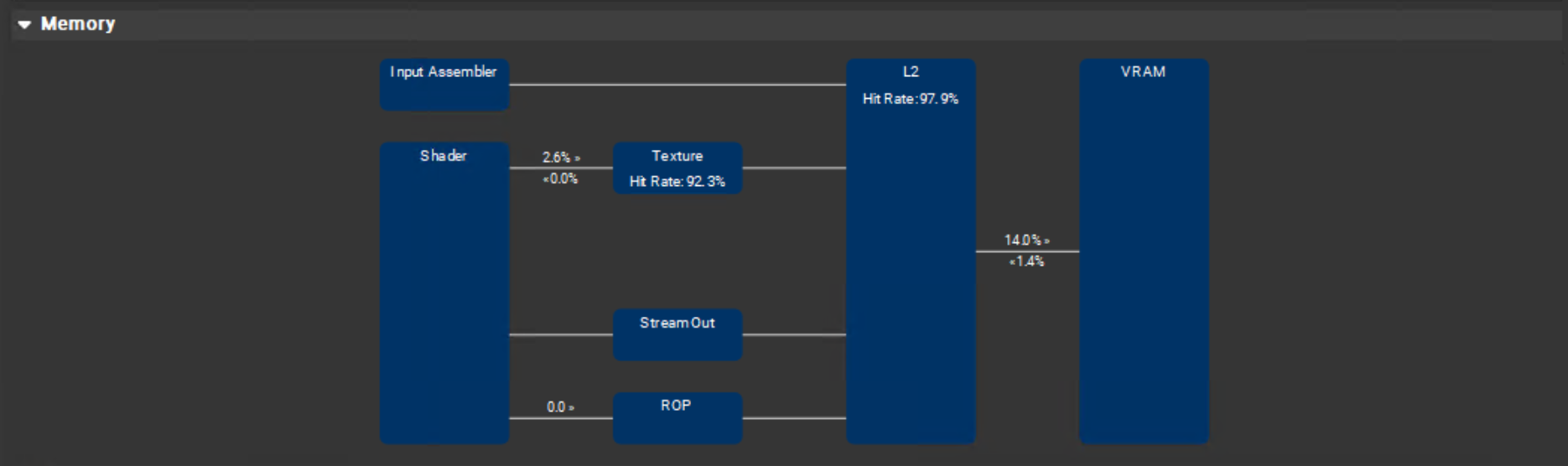 Figure 6. Range Profiler’s GPU memory
Figure 6. Range Profiler’s GPU memory
Table 2 shows the similar elements for the NVIDIA Ampere or NVIDIA Ada architectures, in the Throughput Metrics or Advanced Mode metric sets.
Diagram elementGPU Trace rowGPU Trace metricShader → TextureL1 ThroughputsL1 LSU Data-Stage Throughput
L1 Texture Data-Stage ThroughputTexture → ShaderL1 ThroughputsL1 LSU Writeback-Stage Throughput
L1 Texture Writeback-Stage ThroughputTexture Hit-RateL1 Hit RateL1 Hit RateInput Assembler → L2[4]L2 BandwidthL2 Bandwidth from HUB[5]Texture → L2[4]L2 BandwidthL2 Bandwidth from L1[6]StreamOut → L2[4]L2 BandwidthL2 Bandwidth from PE[7]ROP → L2[4]L2 BandwidthL2 Bandwidth from CROP +
L2 Bandwidth from ZROPL2 Hit RateL2 Hit RatesL2 Hit RateL2 → VRAMVRAM BandwidthVRAM Write BandwidthVRAM → L2VRAM BandwidthVRAM Read BandwidthPCIe TX Bandwidth[8]PCIe BandwidthPCIe Write BandwidthPCIe RX Bandwidth[8]PCIe BandwidthPCIe Read BandwidthTable 2. Correspondence of memory block diagram to timeline rows
What about the Shader Profiler?
In Nsight Graphics 2023.1, the Shader Profiler continues to be available through the Frame Debugger activity.
The Shader Profiler is an essential part of a holistic profiling workflow, providing HLSL and GLSL source-level performance stats. Using it with GPU Trace can provide a complete picture of why frame performance is low, and the specific reasons each shader is achieving less than optimal performance.
For more information about how this works, see the following resources:
- Identifying Shader Limiters with the Shader Profiler in NVIDIA Nsight Graphics
- How to Improve Shader Performance By Resolving LDC Divergence (video)
Conclusion
The Nsight Graphics GPU Trace Profiler activity provides the same or better levels of information as the Range Profiler. In most cases, metrics are displayed over time, rather than as a single number, revealing the real-time performance characteristics of concurrent GPU workloads.
NVIDIA continues to develop and improve GPU Trace, helping you to extract maximum performance on each new powerful architecture and programming model. To get started, download the latest version of Nsight Graphics.
If you have questions or comments, reach out through the NVIDIA Developer forums or email us at NsightGraphics@nvidia.com. Remember to file any bugs you find using the integrated Feedback button on the top right of the tool window. For videos on how to use the tools and best practices from our experts, subscribe to the NVIDIA Game Developer YouTube channel.
Watch the GDC demo video to see how GPU Trace was used to optimize path tracing in Cyberpunk 2077: How Cyberpunk 2077 Achieved Photorealistic Graphics with NVIDIA’s Tools – YouTube.
For more information about GPU Trace and its many applications, see the following resources:
- Advanced API Performance: Async Compute and Overlap
- Identifying Shader Limiters with the Shader Profiler in NVIDIA Nsight Graphics
- Building Acceleration Structures Using Async Compute (video)
- How to Improve Shader Performance by Resolving LDC Divergence (video)
- Getting Started with Ray Tracing Graphics Tools | NVIDIA On-Demand (GTC session)
Here are additional resources across a wider array of profiling tools:
- Uplifting Optimizations, Debugging, and Performance Tuning with NVIDIA Nsight Developer Tools
- NVIDIA Developer Tools – Walkthrough of Development Scenarios and Solutions – YouTube
- Building Games with NVIDIA Nsight Tools on NVIDIA Ada Lovelace – YouTube
Acknowledgments
Thanks to the following NVIDIA colleagues, who have contributed to this post: Louis Bavoil, Robert Jensen, Axel Mamode, and Aurelio Reis.
Source:: NVIDIA
